In this simple tutorial we will see how to use the dynamic clothing with the DAZ Studio‘s aniMate plugin.
Once you prepared all your animation navigate to the Dynamic Clothing tab, and check the option Animated.
Note
If you don’t see it, click on View, in the menu go to Tabs and check Dynamic Clothing.

Now you need to set the clothing collision, then click Collide With ….
It will open a new tab, Select items that will interact with cloth and how the name explains with these options we can select what interacts with the clothes.
Initially are selected all objects in the scene, but we should leave selected only those with which effectively collide the dress. Arriving at our character we can deselect the feet, hands, head and especially the hair.
Note
All these operations are intended to ease the calculation of the clothes simulation.

Warning
This part of the tutorial is only demonstrative and shows why the clothes don’t work with aniMate.
When finished click on Accept and launch the Drape.

When completed the drape take a look at your animation and you can see your character go around naked.

Note
This happens because the simulation uses only information contained in the DAZ Studio’s Timeline.
Warning
End of the demonstrative part, continue from below.
So, the trick is to right click with the mouse on the aniMate timeline, you’ll see a menu where you must click the option Bake To Studio Keyframes.
When you do this, aniMate transfer the contents of the aniblocks on the DS Timeline.
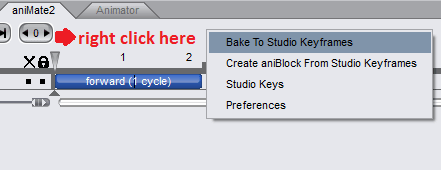
Now you can finally launch the clothing simulation clicking on Drape, and at the end render your animation (if you don’t know how you can refer to this other tutorial).
For a visual help see also this video above showing the various steps.


Nice tutorial 🙂